Post your event on Inside AHS
Posting an event to Inside AHS is the easiest way to get the word out to the right people. Let us help you share your activities!
Step 1: Add a new event item Heading link
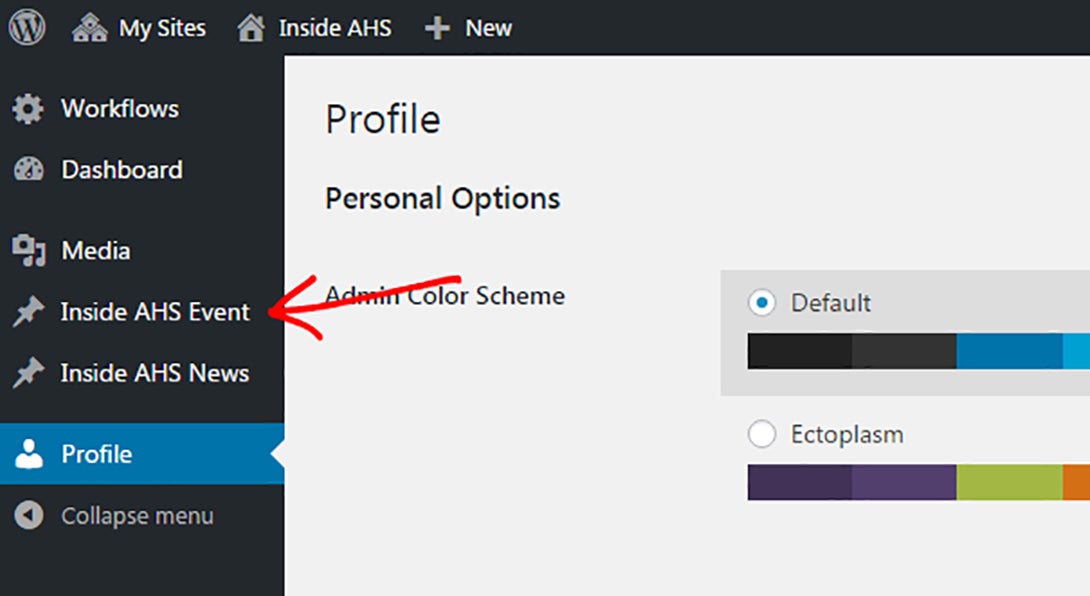
Once you’re logged in to Inside AHS, click on the “Inside AHS Event” link on the left-hand navigation menu.
step 1 Heading link
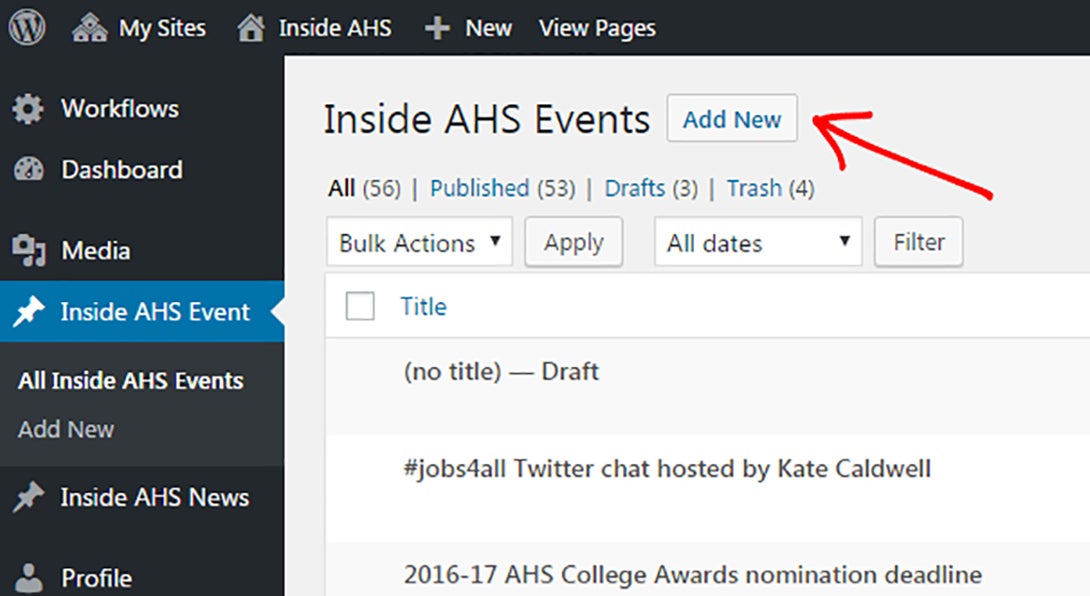
Then click on the “Add New” button right next to “Inside AHS Events” at the top, left-hand area of the page.
Step 2: Fill out the required fields Heading link
There’s certain info we want to make sure is included in all our events.
Step 2: Fill out the required fields Heading link
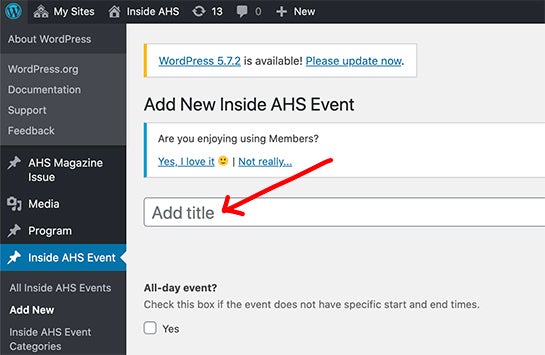
Title
Make sure you add a title for your event that’s descriptive. Example: “AHS Student Council monthly meeting” is more effective than “AHS Student Council.”
Styling tip: No need to capitalize every word in the title! Use sentence case, and don’t include ending punctuation.
date and time Heading link
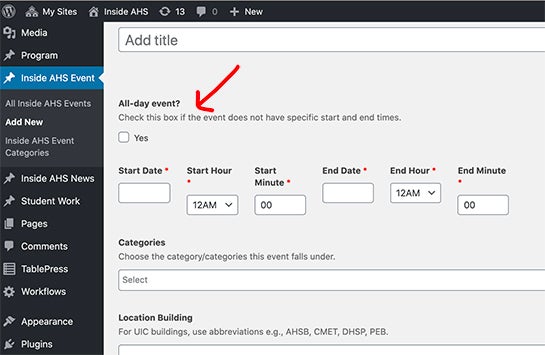
Date and time
Set the date and time for your event. If it’s an all-day event, just check the “Yes” box. To choose a date, click in a date box and select the “Start Date” and “End Date” from the pop-up calendar. To set a time, select the “Start Hour” and “Start Minute” as well as the “End Hour” and End Minute” from the drop-down menus.
Categories Heading link
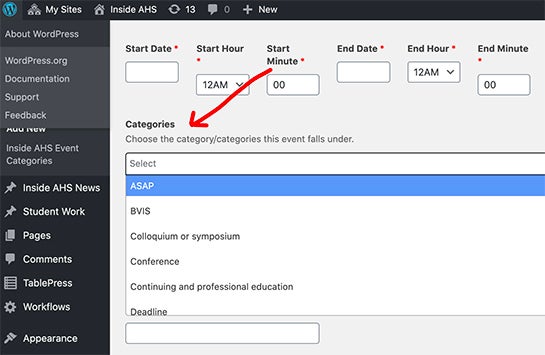
Categories
Click in the category text box and a drop down list of category options appears. Choose the category/categories that best describes your event.
location Heading link
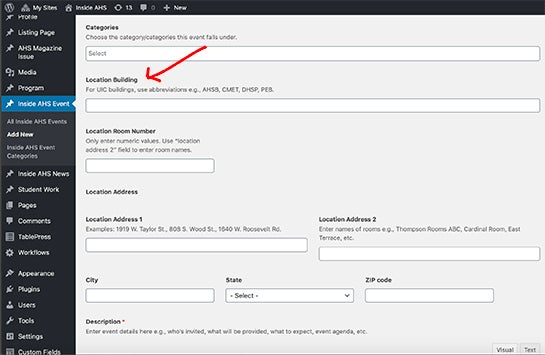
Location
With few exceptions, events have a location. Use as many of these fields as needed.
For buildings on campus, just use their campus abbreviation. Example: Use “AHSB” instead of “Applied Health Sciences Building”. The Inside AHS audience is familiar with campus building codes! For room, just include the room number—no need to type “room” before it.
When an event is taking place virtually add “Online via Zoom” or Online via Teams” or “Online” in the “Location Building” field.
Styling tip: When writing street addresses, abbreviate directions and street types. Example: 1919 W. Taylor St.
description Heading link
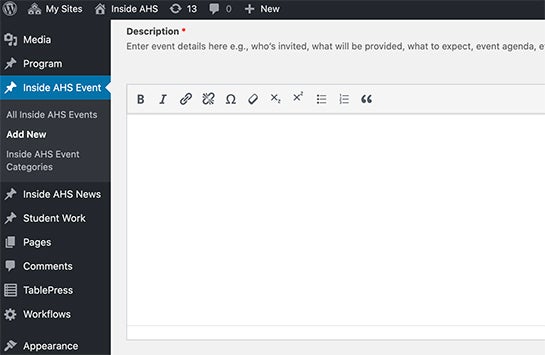
Description
Now just tell us about your event! In this editor, you can format your text, and add links and bulleted lists.
teaser copy Heading link
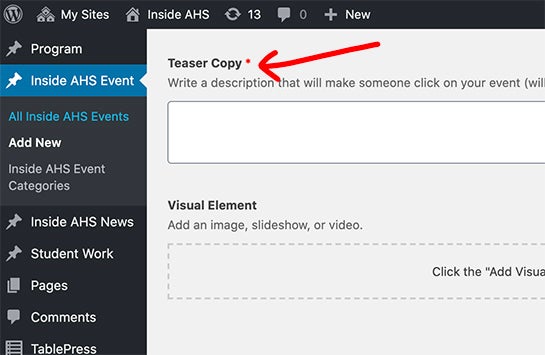
Teaser copy
Teaser text shows up below your news title on our Inside AHS Calendar. Enter your teaser text—one sentence is ideal—in the Teaser Copy field. Example: The event “AHS Student Council meeting” has teaser text of “Join us for board elections and food catered by Pompei.”
Styling tip: No need to capitalize every word in the title! Use sentence case, and don’t include ending punctuation.
Contact Heading link
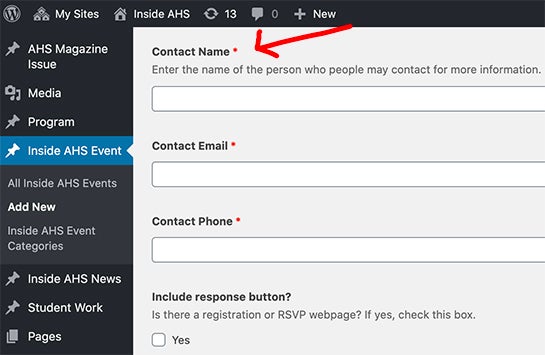
Contact
It’s important to always list an event contact for accommodations. Make sure to include the name, email and phone number of an event organizer that can field questions and requests.
Step 3: Fill out optional fields Heading link
If that’s all you want to complete, you’re done and can publish now! If you want to go a little further, read on.
Step 3: Fill out optional fields Heading link
Visual element
Have a good photo to accompany your event? You can add a header image, video or slideshow by clicking “Add Visual Element” and choosing the appropriate component.
To upload an image, click the “Image,” which will generate the image component. Click on “Add image” button on the component then simply drag and drop your photo from its location on your computer right on to the “Select Image” window. It should appear in the gallery with a blue checkbox and border, and also show up on the right side of the gallery. At the bottom right of the Select Image window, click the Select button. Your image must be at least 1440 x 786 px. Need help formatting your photo? We can help. Remember to include photo credit e.g., “Photo: Jane Doe.”
image Heading link
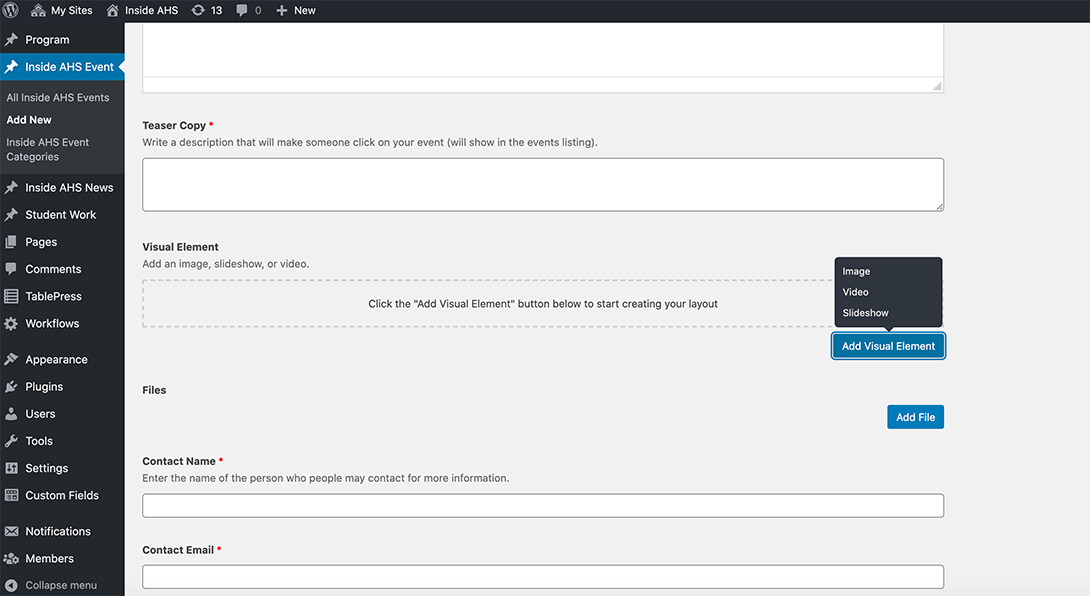
To include a video, just paste the URL or ID of the video from YouTube, Vimeo, Flickr, etc. Add a caption if you’d like!
step 3 Heading link
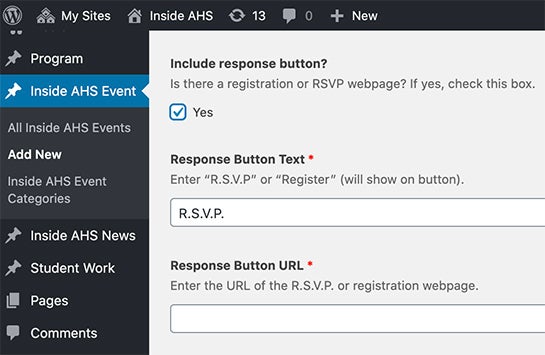
Include response button?
Want folks to R.S.V.P. or register to your event? Click on the “Yes” button and complete the fields. Feel free to change the autogenerated “R.S.V.P” text to “Register” or “Join live.”
Step 4: Publish Heading link

All set? Scroll back up to the top of your page and look for the “Publish” box in the top right.
Just click the “Publish” button in the top, right-hand area o f the page and you’re all set!
You have the ability to publish changes to your events any time you’d like. If you’re updating after the first publish, that button will instead say “Update.”
Note: Your post will not be immediately visible. To keep our site as fast as possible for the end user, there’s a waiting period while our site looks for new changes and publishes them. In general, new posts are visible within 1-2 hours, but changes can sometimes take up to 24 hours.
If you think something went wrong and your changes didn’t go through, let us know!